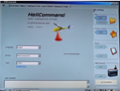


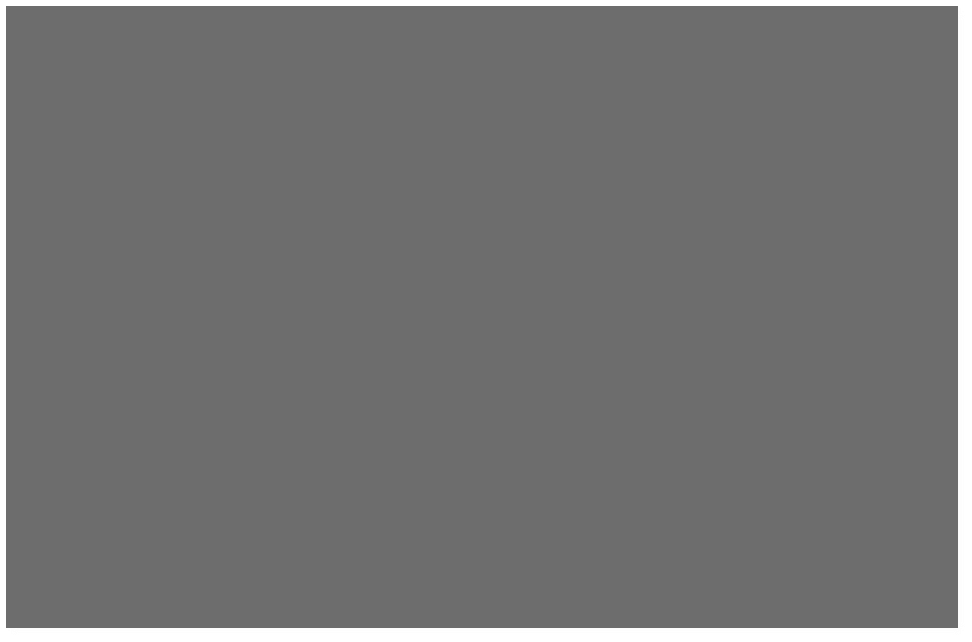
• Connecting the Helicommand to the PC :
- Use the RS-232 cable with optionally the USB adaptor to interconnect Helicommand and PC.
. On Helicommand: Plug the cable with the black wire towards the left side of the module.
. The USB connection will not provide power to the Helicommand. Helicommand will need to be energised
independently.
. To access Helicommand and to have a fully operational software, at a minimum, the 3 cyclic servos
must be connected.
Safety: It is recommended to use a receiver battery to energise the system during the set up phase. Should you
use the main LiPo, then disconnect 2 of the 3 motor's wires or remove the pinion to ensure no accidental starting
of the rotors.
- Power up the radio.
- Power up the Helicommand/receiver system.
- The Helicommand LED will blink 8 times during the initialisation phase. Do not move the heli and keep it horizontal. The final fixed colour of
the LED will vary with the operating mode in effect: Green="Position", Yellow="Horizontal", Red="Off.
- Launch Windows with the adaptor plugged in the PC USB port.
- Launch the Helicommand software. The page "All" should appear.
- Under the "Language" menu, choose "English".
- Under the "Device" menu, choose the model of the installed Helicommand: 3A,3D,Rigid. If you make a change, you need to close the software and
re-launch for the new selection to be recognised.
- Plug the cable into Helicommand.
- The status of the connection is shown in the lower right corner. At first startup, it will most likely be "No Connection":
. Click on the button "Update port" to force a search and to update the list of all active ports.
. Look at the list of ports and select the first one.
. Repeat until the right port is found. The message in the lower right corner turns green: "Connected".
. You will get no connection if the wrong model has been selected.
. You will get no connection if the software version is an old one with a recent module.
- The serial number of the Helicommand unit is displayed. It is always a good idea to note it for safe keeping.
- At the top of the page, you have a number of tabs. A click will display the corresponding page.
- On the right, are regrouped the general functions of the software.

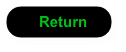

Click to enlarge

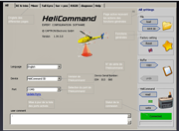
Click to enlarge
