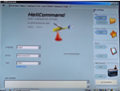


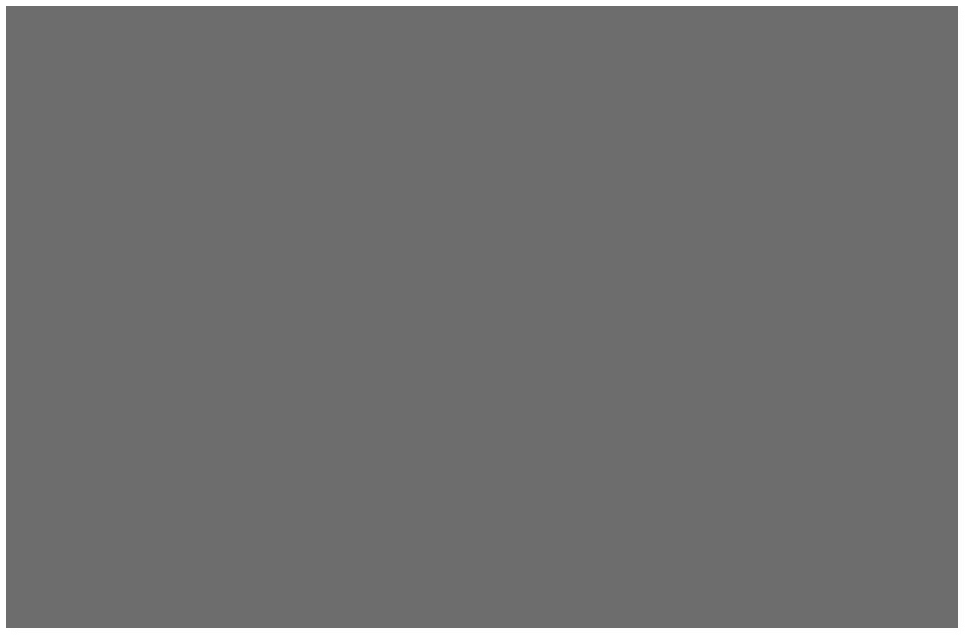
• General functions :
- The general functions available in the right column are described in the adjacent view. These various "buttons" will be present and activated in each of the tabs. But be careful:
The name of the selected tab is given at the top of the right column and the general functions will target only that
tab. That point must be understood when saving modifications. For instance, if the "Write" command is
executed from any tab other than "All", only the parameters displayed on that tab will be saved and
modified in Helicommand.
That way, partial updates of the Helicommand parameters are possible and that option might be useful in some
cases. But, if various parameters on various tabs have been modified during a set up session, it is usually safer to
go back to the "All" tab and to execute a "Write" operation. This will ensure that all the modified
parameters have effectively been memorised.
- Parameters are immediately modified in the memory of Helicommand by a click on "Write". Check that the symbol "=" appears. It is the confirmation that the write operation has been successful.
- To be able to edit parameters, they must have first been loaded to the PC either from a file, Helicommand or the factory values.
- "Buffer" offers in a way an "Undo" function: Load a set of parameters and before doing any modification click on "Copy". The complete set of parameters will then be saved in a buffer memory. If after a while you wish to come back to the initial values, you just have to click on "Undo". This system offers also an easy way to compare two different sets of parameters. For instance:
. Read the data from the Helicommand
. Enter the new values that you might want to use.
. Copy these values in the buffer with a click on "Copy"
. Then by clicking alternatively on the "Read" and "Undo" buttons you can easily compare the actual parameters saved in
Helicommand and the new set you just prepared.
- More parameters and options are accessible with the versions "3D" & "Rigid" than with the basic "3A". The added options will only be offered if the right model has been selected. Any change in the model will force a new launch of the software.
- The "Save as" button will allow you to keep a copy of the all the values as they are displayed on screen. Note that those are the values on the PC and not necessarily on Helicommand. The file will be recorded by default in a folder "Data" in the Helicommand folder.

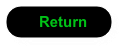

Click to enlarge